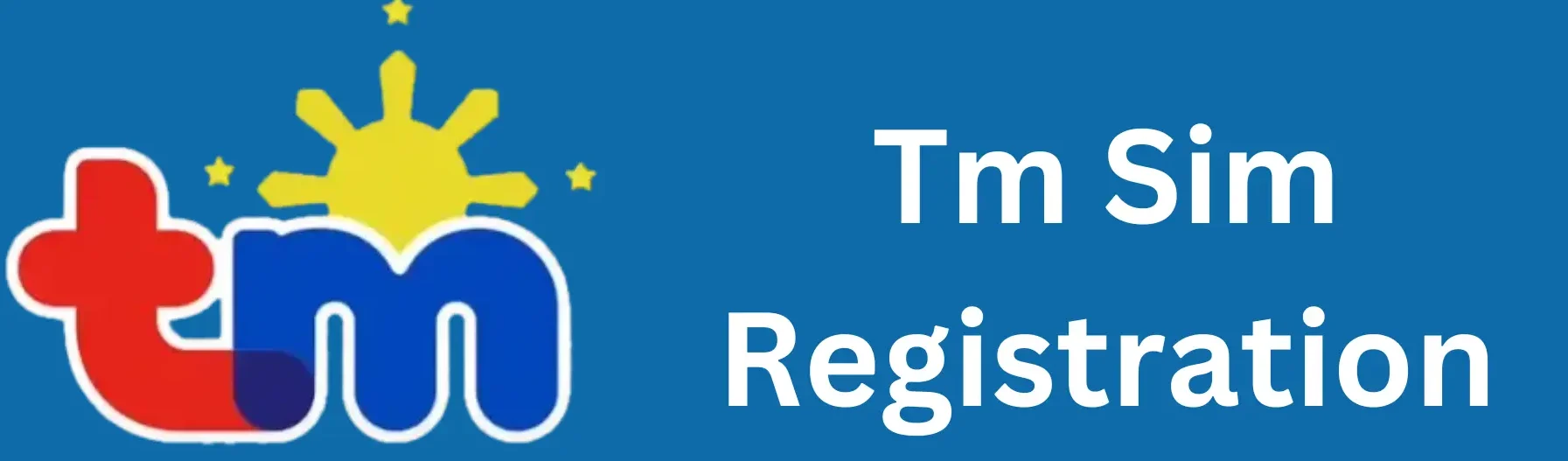Dito SIM No Signal Issue – Working Solution 2025
The “Dito SIM no signal” issue means your phone can’t connect to the DITO network. This network issue is caused by weak signal coverage, incorrect settings, or hardware problems.
Here’s a step-by-step guide to fix the Dito SIM service error.

Fix Dito SIM No Signal
There are several possible causes and solutions for the Dito SIM no service issue. Here are the details:
Check related article: How to fix TM and Globe no signal issues
1. Check Your Area’s Network Coverage
Check the DITO 4G and 5G Coverage Map and make sure that your location is within their service area. If your area is not covered or has weak coverage, moving to a location with better signal strength might help.
Tip: If you frequently travel to areas with poor coverage, consider using a dual-SIM phone so you can switch between networks as needed.
2. Restart Your Phone
Sometimes, the connection issue is resolved by a simple restart. Here’s how to do it:
- Turn off your phone.
- Wait for 10 seconds.
- Turn it back on and check if the signal is back.
3. Enable and Disable Airplane Mode
Airplane mode disconnects all wireless connections on your phone. Turning it on and off can refresh the network and help restore signal.
Swipe down from the top of your screen (on most phones) and tap the airplane icon. Wait for 30 seconds before turning it off again.
4. Reinsert Your SIM Card
Sometimes, dust or improper placement can cause signal issues. Turn off your phone and carefully remove your DITO SIM card.
Clean it gently with a soft cloth. Reinsert it securely into the SIM slot and turn your phone back on.
Important Note: Make sure your phone supports LTE or 5G networks. Otherwise, the SIM card won’t work even after reinserting it.
5. Manually Configure APN Settings
Incorrect APN settings can block your connection to the DITO network. Follow these steps to manually set up your DITO SIM APN:
- Go to Settings > Mobile Network > Access Point Names.
- Add a new APN with these details:
Save the settings, and restart your phone.
6. Check for Scheduled Maintenance
DITO occasionally conducts maintenance work that may temporarily disrupt services in certain areas. Visit their official website or social media pages for announcements. You can also contact their customer service hotline for updates.
Important Note: Maintenance schedules are usually announced in advance. Keep an eye on DITO’s official channels for updates.
7. Update Your Phone’s Software
No signal or network issues can sometimes be caused by outdated software. Here’s how to update your device:
For Android: Go to Settings > About Phone > Software Update.
For iPhone: Navigate to Settings > General > Software Update.
Download and install any available updates before restarting your device.
Once your phone’s software is updated, check if the signal is back. If it is, you’re all set to load your DITO SIM.
8. Test Your SIM Card on Another Device
Insert your DITO SIM into another compatible phone. If the SIM works in another device, the issue is likely with your phone.
If it doesn’t work in the other device, you likely need a replacement SIM card.
Tip: Visit a nearby DITO Experience Store if you suspect that your SIM card is damaged or defective.
Also check the related article: DITO Balance Check Instantly
9. Contact Customer Support
If none of the above steps work, reach out to DITO customer support for help.
Hotline: Dial *185# using another phone.
App: Download the DITO App from the official app store to access live chat assistance.
FAQs
Conclusion
“DITO SIM No Signal” issues are common but usually easy to fix by following the guide above. If problems persist, contact DITO customer support for assistance. With DITO’s ongoing network expansion, users can expect better connectivity in the future.