Globe And TM Sim No Signal Issue: Working Solutions 2025
Some TM and Globe SIM users face a no signal issue after TM SIM registration. This issue can be resolved with some simple steps. If you are facing a no signal issue, follow the guide below before contacting support.

Reasons Why Globe and TM SIMs Have No Signal
The “no network” issue can occur due to several common causes. Below are the most frequent causes:
Also Check related article: Globe SIM registration online 2025
How to Fix the “No Signal” Issue on Android
If you’re using an Android phone and your TM or Globe SIM shows “No Service,” don’t worry. Here are tried-and-tested steps to fix the no signal issue on your TM or Globe SIM.

Enable Airplane Mode
- Swipe down from the top of your screen and access quick settings.
- Turn on Airplane Mode for 30 seconds, then turn it off. This will refresh your network connection.
Restart Your Mobile Phone
Sometimes, a “No Service” issue occurs due to a minor network glitch.To fix it, restart your phone using the power button. If the issue is minor, restarting your phone should resolve it.
Reinsert SIM Card
Network Settings
- Reset your network settings: Go to Settings > System > Reset Options, then tap “Reset Wi-Fi, Mobile & Bluetooth.
- Select your network manually: Go to Settings > Connections > Mobile Networks > Network Operators. Tap “Select manually,” then choose Globe or TM from the list.
Check Carrier Updates
Sometimes, the no network issue on your Globe or TM SIM is caused by pending carrier updates. Here’s the exact way to check for carrier updates on your device:
Go to Settings > About Phone > Software Update, and check for any available updates.
If an update is available, follow the on-screen instructions to download and install the update. Your phone will automatically restart once the update is complete.
If not, try the remaining troubleshooting steps or contact Globe customer support for assistance.
Ensure that your SIM card is activated
If you’ve recently purchased a SIM card, ensure it’s activated by dialing 143#. If your SIM is still inactive, contact Globe support for assistance with activation.In case your SIM is inactive, it will show a no signal issue.
Insert the SIM into Another Phone
If the connection still doesn’t work after trying all the above methods, insert your SIM into another mobile phone to test it. If it works, the issue is with your original phone. If the SIM still shows no signal, it needs to be replaced.
Also Check related article: TM sim Common problems and solutions
TM No Service iOS Troubleshooting
If you’re an iPhone user and your TM or Globe SIM shows a “No Service” error, follow the verified steps below to resolve it.

Restart Your iPhone
Turn off your iPhone for 30 seconds, then turn it back on. This can fix temporary network glitches.
Reinsert the SIM Card
Turn off your iPhone, remove the SIM card, wait 30 seconds, then insert it back in. Make sure it’s properly seated in the tray.
Toggle Airplane Mode
Swipe down from the top-right corner of the screen to open the Control Center.
Turn on Airplane Mode, wait a few seconds, then turn it off. This refreshes the network connection and resolves the issue.
Check iPhone Settings
Check Mobile Data Options
If you are facing a slow internet issue, check out the TM SIM APN settings
Verify Date & Time Settings
Update iPhone Software
Reset Network Settings
Try Your SIM in Another Phone
Insert your TM SIM into another unlocked phone. If it works, the issue might be with your original phone. If the SIM still has no signal, consider replacing it.
How to Fix SIM No Connection Abroad
If you are abroad and facing a network connection issue with your Globe or TM SIM card, fix it by using the methods given below:
Enable International Roaming
Also check: DITO SIM APN settings
Manually Select a Network
Restart Your Phone
Check for Carrier Updates
Verify Roaming Activation
Inspect Your SIM Card or eSIM
If the issue persists, use alternative communication methods (Wi-Fi or another device) to contact customer support.
FAQ
Conclusion
The TM SIM or Globe SIM no-signal issue can usually be fixed on both Android and iOS devices. You can boost the TM or Globe SIM signal by following the above guide. You can also consider TM SIM replacement with the same number if the issue is not solved. Still having issues? Leave a comment below or contact Globe SIM support for further help.
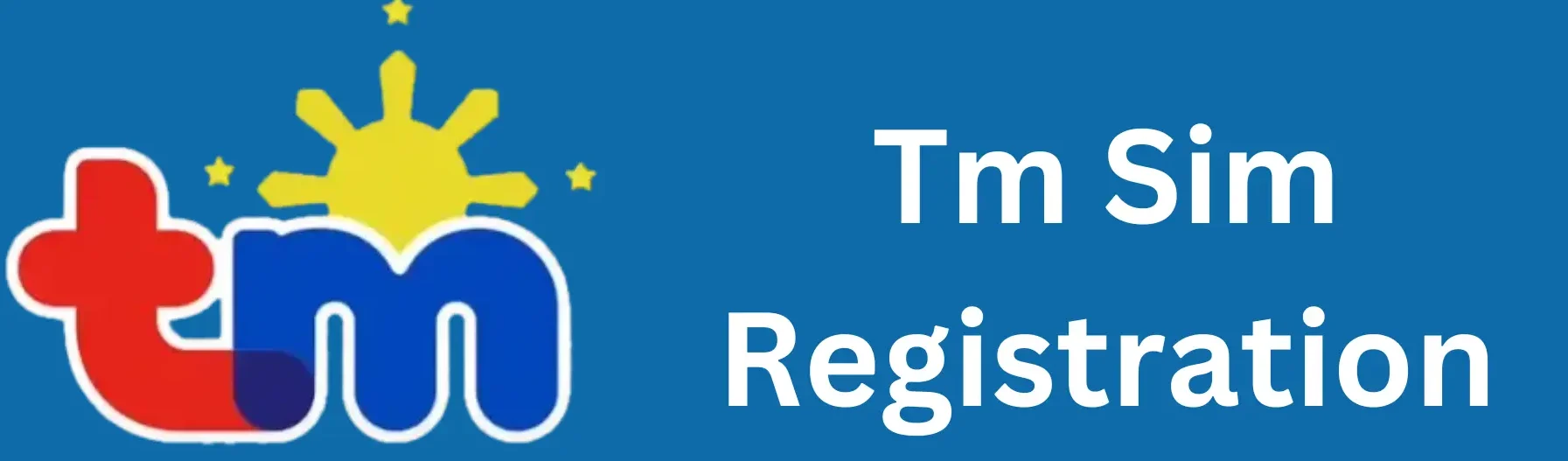
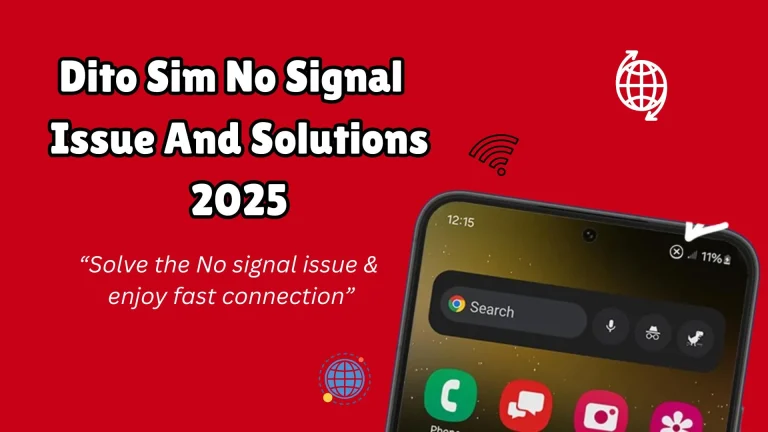



No signal
follow the steps provided above
tried all of the advise, still no signal
contact the globe helpline for help.
HOW WE CAN REGISTER IF THERE IS NO SIGNAL TO RECEIVE THE REGISTRATION OTP ? AND ITS NOT WORKING ROAMING TOO FOR REGISTER OTP CODE ?
try to move the location where the network is working good