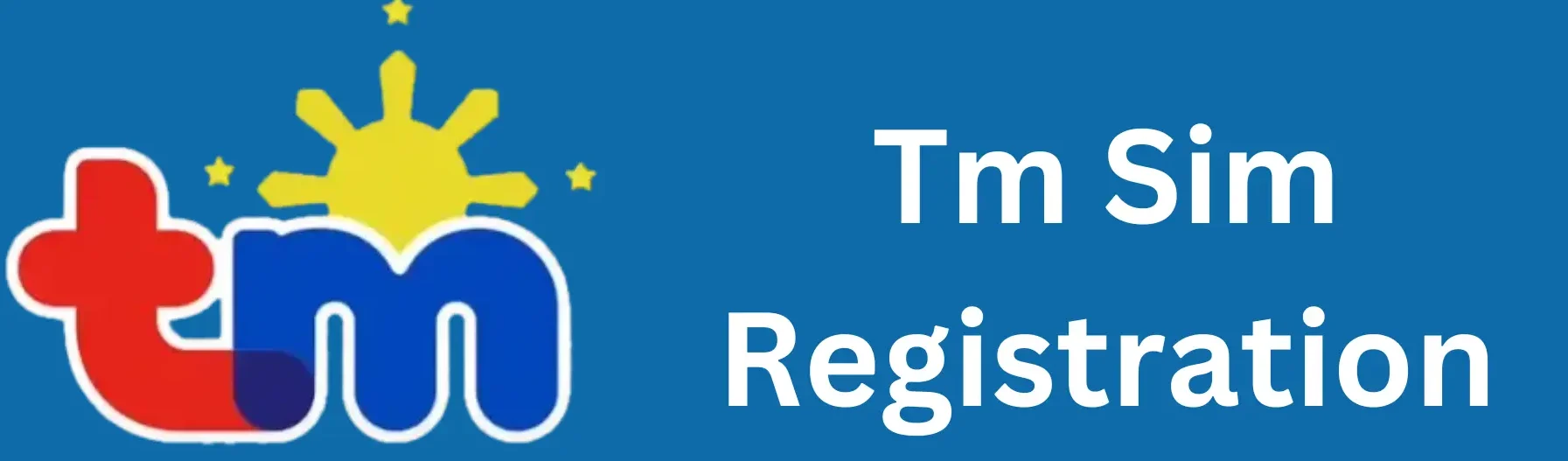Dito SIM APN Settings for 2025 [Android and iOS]
DITO SIM users face slow internet and connectivity issues due to misconfigured APN (Access Point Name) settings. You can get a fast internet connection by properly configuring your DITO SIM’s APN settings. It is good to set up an APN after the DITO SIM registration. That’s why correct APN settings are essential for your DITO SIM to work properly.
![Dito SIM APN Settings for 2025 [Android and iOS] 1 Dito SIM APN for fast internet](https://tmsimregistrationph.net/wp-content/uploads/2025/04/Dito-SIM-APN-banner-1024x576.webp)
DITO SIM APN Parameters
To set up your DITO SIM APN, follow these steps and enter the correct parameters below:
Internet APN Settings
The DITO APN settings for fast internet are as follows:
|
APN Name |
DITO Internet |
|
APN |
internet.dito.ph |
|
MCC |
515 |
|
MNC |
66 |
|
APN Type |
default, xcap, supl |
|
APN Protocol |
IPv4/IPv6 |
|
APN Roaming Protocol |
IPv4/IPv6 |
MMS APN Settings
Use the following DITO APN parameters for MMS:
|
APN Name |
DITO MMS |
|
APN |
mms |
|
MCC |
515 |
|
MNC |
66 |
|
APN Type |
mms |
|
APN Protocol |
IPv4/IPv6 |
|
APN Roaming Protocol |
IPv4/IPv6 |
Also check:: APN settings for TM SIM Card 2025
Enable VoLTE for Calling
To enable VoLTE, make sure your phone supports it and follow these steps:
- Go to Settings > Mobile Network > SIM Card Settings.
- Turn on VoLTE (if available).
- Make sure your APN settings match the values listed above for internet and MMS.
How to Set Up DITO SIM APN Settings
Setting up the DITO SIM APN is simple. Here’s a complete guide for both Android and iOS devices:
APN for Android
Here is how to set APN on Android devices:
- Open your Android device’s settings.
- Go to Mobile Networks.
- Select Access Point Names.
- Tap on Add New APN.
- Enter the APN parameters as mentioned above.
- Save the settings and select the new APN.
- Restart your device.
The APN has been set on your Android device. Now you can enjoy fast internet and a better network connection.
![Dito SIM APN Settings for 2025 [Android and iOS] 2 Android APN setup guide: Configuring Mobile Networks and Access Point Names](https://tmsimregistrationph.net/wp-content/uploads/2025/04/DITO-APN-for-andriod-1024x576.webp)
APN Settings for iPhone (iOS)
Here is how to set APN on iOS devices:
- Go to Settings > Cellular > Cellular Data Network.
- Enter the APN: internet.dito.ph.
- Leave other fields blank.
- Save the settings and restart your iPhone.
Your APN settings are now configured. Enjoy fast internet on your iPhone.
![Dito SIM APN Settings for 2025 [Android and iOS] 3 iPhone APN setup tutorial](https://tmsimregistrationph.net/wp-content/uploads/2025/04/APN-for-IOS-1024x576.webp)
Also check: DITO SIM No Signal Issue
Troubleshooting Common Issues
If you face connectivity problems after setting up your APN, try these tips:
Additional Tips for Optimizing Your Connection
Here are some additional tips for configuring the APN:
Customizing APN Types
You can adjust the APN types based on your usage:
Switching Between IPv4 and IPv6
DITO supports both IPv4 and IPv6 protocols. If one does not provide stable connectivity, try switching to the other.
Also check: The TM and Globe No Signal Issue
FAQs
Conclusion
Configuring DITO SIM APN settings is essential for a fast internet connection and VoLTE services in the Philippines. The above guide provides detailed instructions on setting up DITO APN for Android and iOS. Remember to save the correct APN parameters and restart your device after setup.